Vidmate is an app that helps you download videos from different video hosting sites. Its something that we deem a necessity on any smartphone – primarily because it lets you browse videos from all your favourite video hosting websites and allows you to integrate easily with all your accounts on every site.
Here is a list of 10 free movie websites to watch movies online for free.
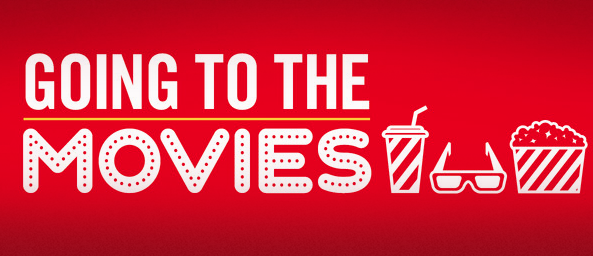
Alongside this it lets you download and stream these videos and watch live streams of broadcasts online and even download and watch full movies.
All in all, it’s a pretty great app.
But if you’re having trouble downloading it on your smartphone or your PC, there’s a simple way for you to get past it. Just follow the instructions below and find out which device procedures suit your needs best:
How to download
Installing Vidmate on Android
To download the VidMate App, just go to http://www.vidmate.mobi/v2/d and the download process should start automatically. To install it you’re going to have to enable third party installs on your phone by going to your phone’s settings navigating to the Security tab and enabling “Allow installation of apps from unknown websites”.
From here on just tap the APK file that’s been downloaded to your phone and go through the permissions to install it. Once that’s done, just run the application and you can start watching all your favorite movies and videos from the app.
Installing Vidmate on PC
While the App is available only on Android, it IS possible to run it on a Windows computer using an emulator program to simulate the Android System in a sandbox style run window. We highly recommend Bluestacks Android Emulator, since it’s one that we’ve worked with and has tested well with many others as well.
To run the app on your Windows PC, just install the Bluestacks Android Emulator from the Bluestacks website and download the APK file of the app from Vidmates Website (http://www.vidmate.mobi/v2/d ). Open up the APK file using the Bluestacks Emulator and you’ll see VidMate installed into your PC’s System, under the Bluestacks Emulator Folder.
To use the app on your computer, all you have to do is open up the emulator and use it like you would on your smartphone, but using your mouse pointer instead of your finger to navigate throught he app.
Installing Vidmate on iOS
Unfortunately for Apple users, the VidMate App isn’t available for the iOS operating system just yet, but that doesn’t mean that you still can’t force it using an emulator. Just find and download an emulator like iEMU and do the same things you did for it to run on windows, but on your phone. The procedure is pretty intuitive, and you’ll have to enable download and install from unknown locations on your iOS, but the trouble is well worth it (especially if you are a video enthusiast)
Conclusion
Vidmate has a lot of setbacks when it comes to installing it on IOS or windows devices, but not only would it be worth the trouble of having the app, I would even go so far as to buy a new phone just to buy a new one just to use it!
Visit http://vidmateapp.net/ for more details about Vidmate app.
nice info thanks for sharing, like to post
http://worldfoodstuff.com/